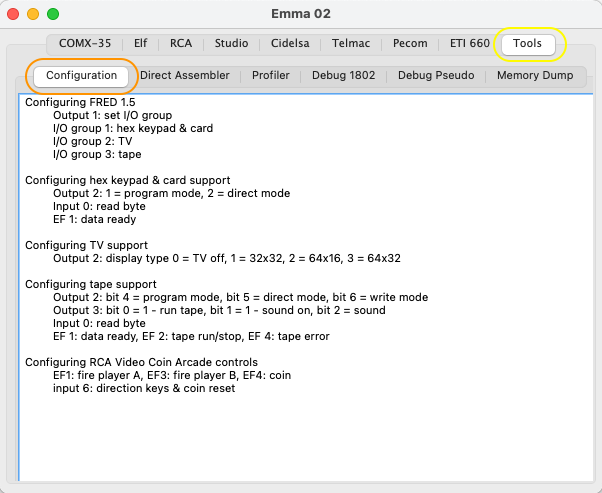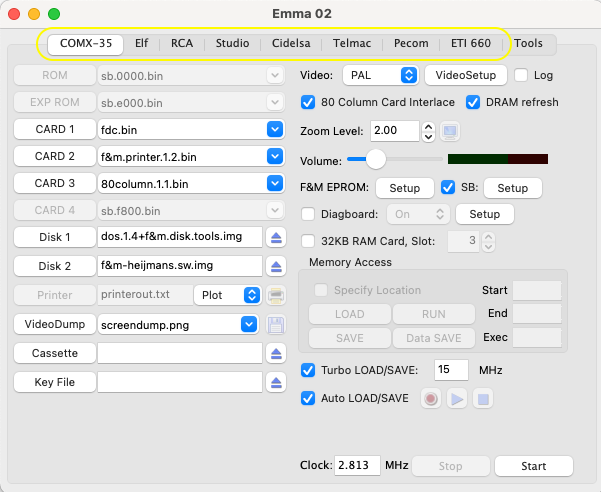
In total 8 computer tabs are defined in the main Emma 02 GUI. In most cases each of these tabs contain a group of related computer systems. To select one of the computer groups use the notebook selector on top of the GUI (yellow ellipse):
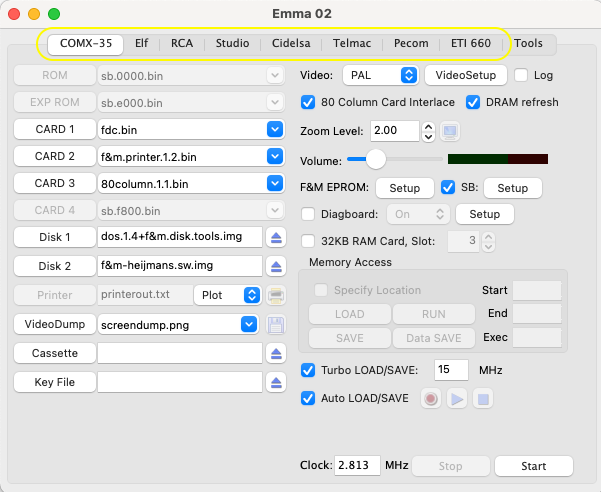
Most groups of related computers use a choicebook selector to allow a choice between these computers. This can be seen in screenshot example below for the Elf computer group (orange ellipse). Selecting this choicebook selector will show the available Elf computers. For the complete computer structure please see the list further below.
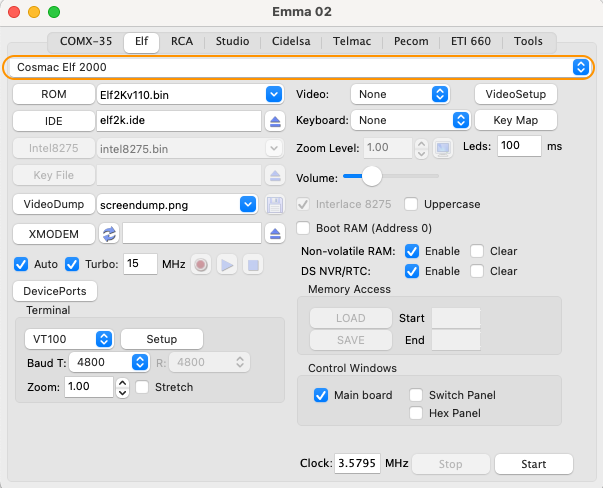
Note that some computers share one and the same tab due to similarities, this is the case for:
How to switch between these systems is described in the applicable computers pages as listed in the following chapter.
The computer structure per tab is defined as follows:
When a computer emulation is started it is possible to check the high level configuration of the computer including all I/O details. This can be done by selecting the Tools tab (yellow ellipse) and then the Configuration tab (orange ellipse) as shown in screenshot below. This example is showing a FRED 1.5 configuration.