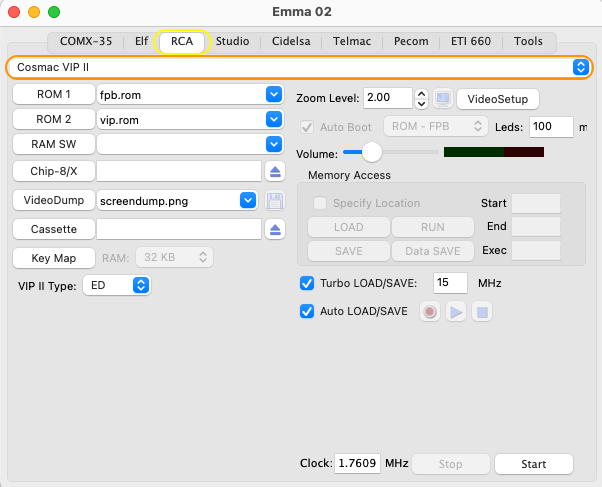
This emulator will emulate the (unreleased) Cosmac VIP II computer.
To start the Cosmac VIP II emulator first select the RCA tab (yellow ellipse) followed by the Cosmac VIP tab (orange ellipse) and then press Start:
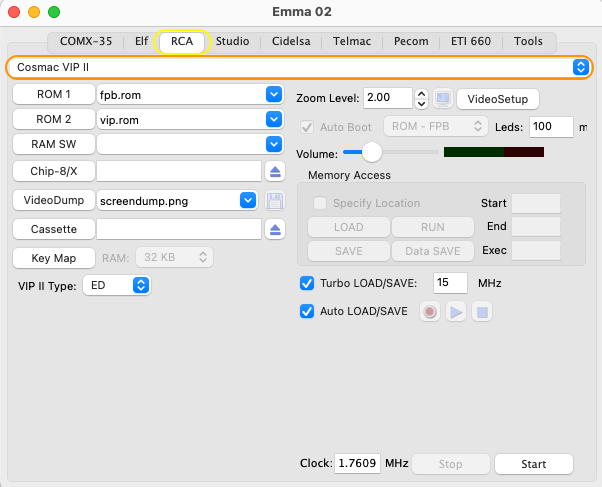
The above will have started the default Cosmac VIP II emulator configuration which is as build by Ed Keefe and described on his Cosmac Vip II page. To change to other predefined configurations load one of them with the menu option below (blue ellipse) following the grey menu:
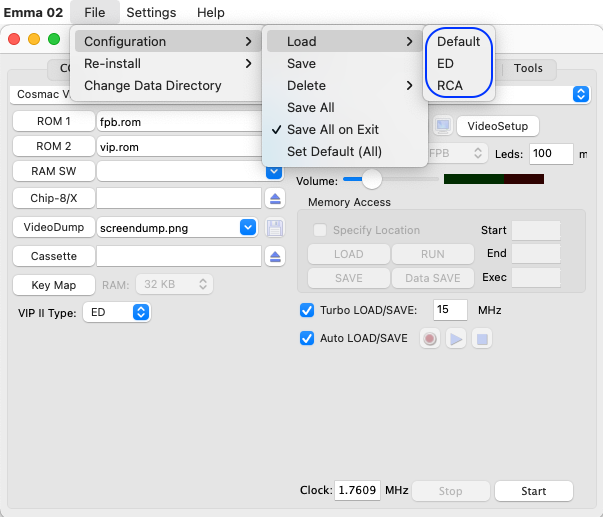
Summary of the Cosmac VIP II configurations:
Default/ED
The 'ED' is as build by Ed Keefe and described on his Cosmac Vip II page.
Default the Cosmac Vip II 'ED' will start up in Fixed Point Basic (FPB). To start-up in ROM Mode press the 'F12' key (run switch) while pressing 'Start', after this press the 'C' key and while keeping the 'C' pressed, press 'F12' again. See also Function and Hot Keys.
In FPB mode the FPB ROM is located from 0 to hex 3FFF except for hex 400-7FF and hex C00-FFF which is RAM. Also hex 4000-7FFF is RAM. In ROM Mode RAM is located from 0 to hex 7FFF. System ROM is loaded at hex hex 8000 for both modes.
RCA
The 'RCA' will emulate the RCA version a bit closer based on schematics recently found at the Hagley Museum and Library: Sarnoff/RCA Collection - Joseph A. Weisbecker's archived manuscripts and materials.
Default the Cosmac Vip II 'RCA' will start up in Fixed Point Basic (FPB). It is also possible to boot in RAM or VIP operating system by selecting 'Op Sys' or 'RAM' as auto boot mode instead of 'ROM - FPB'.
In run time on Windows and Linux: 'Alt 1' will restart in FPB, 'Alt 2' in RAM, 'Alt C' in the VIP operating system and 'Alt 3' will halt the VIP II.
In run time on Mac OSX: 'Command 1' will restart in FPB, 'Command 2' in RAM, 'Command C' in the VIP operating system and 'Command 3' will halt the VIP II.
FPB and VIP System ROM is located from hex 8000-BFFF. 0 to hex 7FFF is reserved for RAM depending on selected size.
This chapter also includes:
ROM Files
Keyboard
Pre SW load
Cassette Support
Emulation of the LEDs can take a lot of PC CPU power so default these are only updated every 100 ms. This can be changed in the Emma 02 window by changing the 'LEDs' field. When 0 ms (or nothing) is specified the LEDs will be updated in real time.