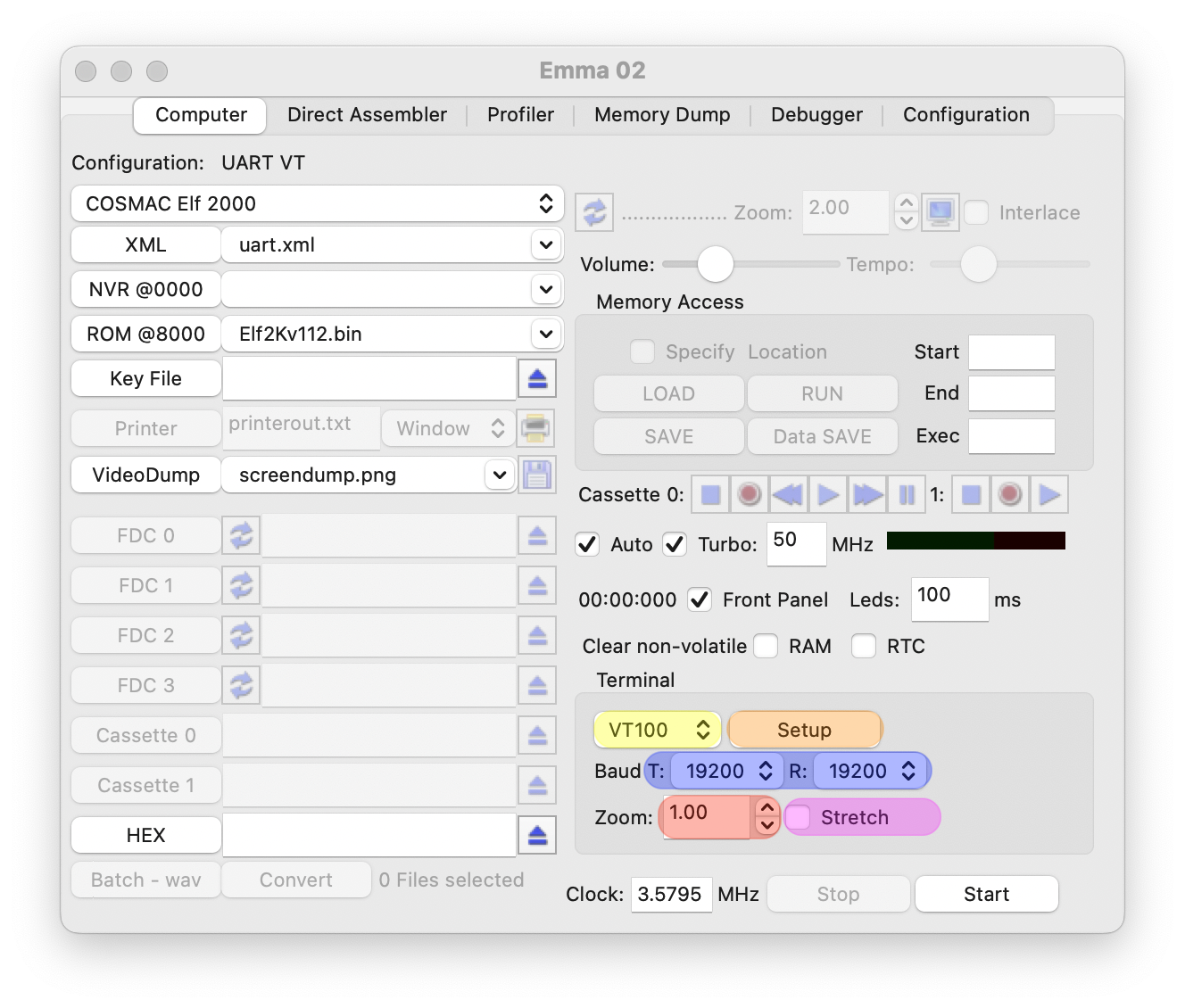
The main terminal settings can be changed in the 'Terminal' area on the GUI. Buttons available are:
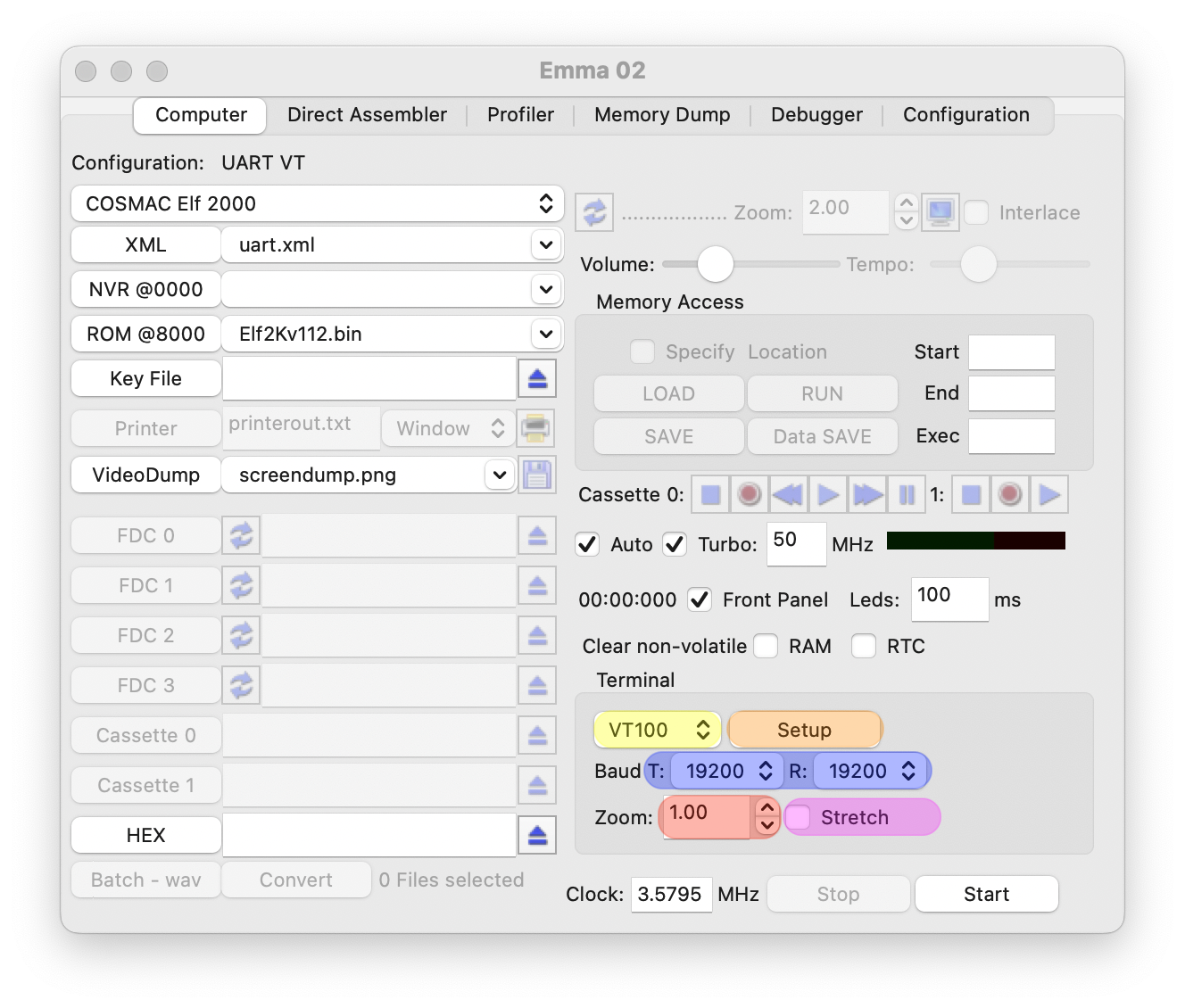
The following sub sections describe the terminal options available when selecting 'Setup' (highlighted in orange above).
The setup window below shows all possible settings for a VT100 terminal. The settings highlighted in in brown are showing VT100 specific settings which will look slightly different for the VT52 and External options. For both VT52 and VT100 terminals details about these settings can be found in the manuals on VT100.net. Note the setting Characters is only available on the VT100 and will select a 64, 80 or 130 column mode.
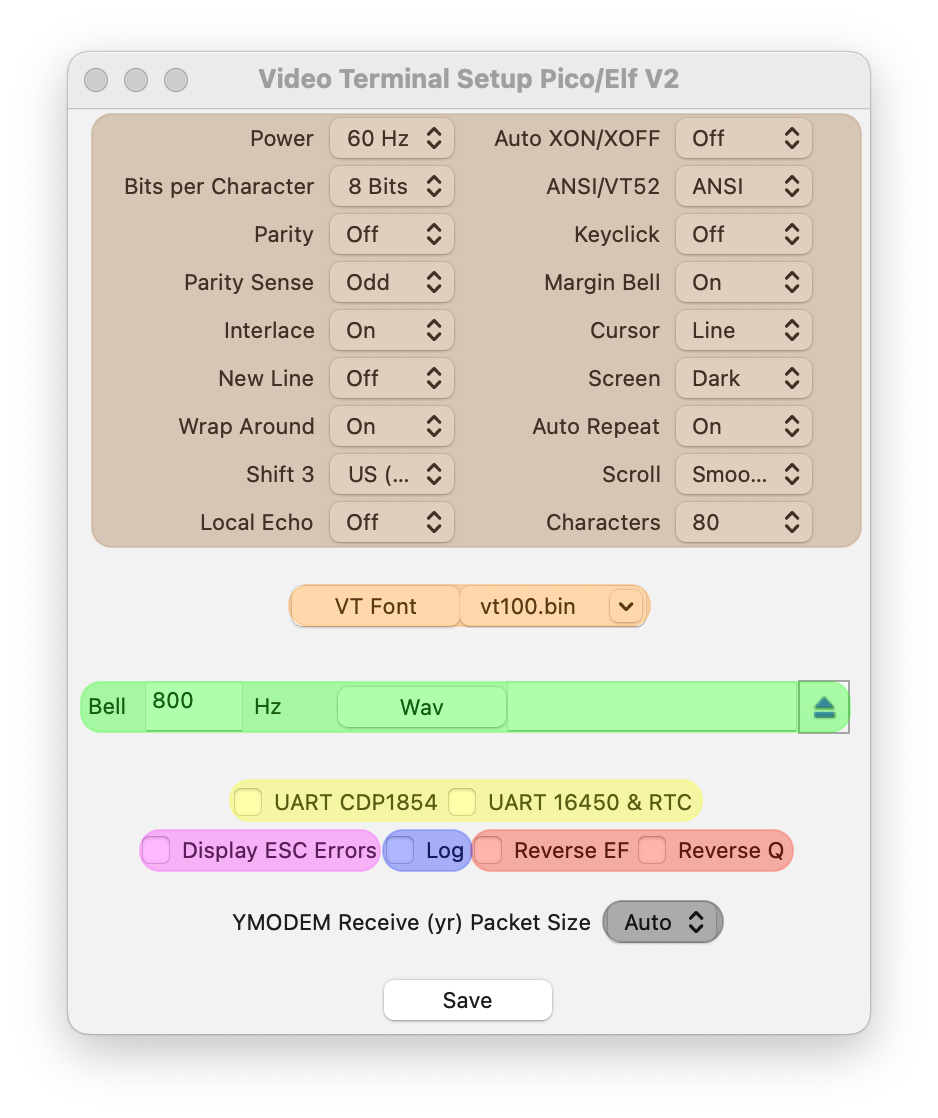
Use the VT Font button (highlighted in orange) to browse for or specify a new font file. Some different font ROMs are included, but these are not 100% original. For the VT52 there are 2 fonts vt52.a.bin and vt52.b.bin, not sure which is more correct. Please feel free to drop me an email with comments on functionality or font ROMs!
A frequency for the bell sound can be selected (default 800 Hz) or alternatively a wav file (highlighted in green). If a wav file is specified the sound contained in that file will be played when a bell is activated on the simulated VT.
When selecting 'Display ESC errors' (highlighted in purple) ESC errors will be shown on the video terminal simulator.
To log all VT terminal output to a file (terminal.log) select the Log check box (highlighted in blue). If the terminal.log file already exists a new file is created with a sequence number every time the emulated computer window is initiated. E.g. the file 'terminal.log' is used the first time, and the next time the file 'terminal.1.log' will be created.
When an XMODEM is configured it is possible to select what YMODEM receive packet size is used (highlighted in grey). Default this is set to 'Auto' but is changeable to 1024 or 128. When auto is used Emma 02 will send in packets of 1024 bytes if data is available to fill that, if less data is available 128 will be used. See details about X/YMODEM in section HEX and XMODEM Support.
This mode is using serial I/O via the Q line and one of the EF lines. To use this mode make sure that the checkbox UART 16450 or UART CDP1854 (highlighted in yellow) are NOT selected. In this mode the transmit and receive (choice button T/R) baud rates are always the same.
To use the VT with reversed EF input and/or reversed Q output select the applicable checkbox (highlighted in red).
The Elf 2000 and Pico/Elf V2 support the UART 16450, the Microboard System and MS2000 support the UART CDP1854 and the Cosmac Elf, Netronics Elf and Quest Super Elf support both the UART 16450 and UART CDP1854.
The UART mode can be use by selecting the UART 16450 or UART CDP1854 checkbox (highlighted in yellow). Only basic usage of the UART 16450 and the simple mode '1' emulation for the UART CDP1854 is implemented. In UART mode the transmit and (T) and receive (R) baud rates can be different.