
All emulator supporting a video output include the option to change the zoom level and/or switch to full screen mode, using the following controls:

Default setting is 1 or 2 (depending on the emulated video type) where every actual dot of the emulated video screen is the same size (1) or twice the size (2) on the PC screen. The zoom level value can be specified from 0.5 and upwards (depending on PC screen size and resolution).
To change the zoom level fill in the desired value (orange ellipse), use the spin buttons or just resize the emulated window by dragging the bottom right corner. The zoom level for the video terminal is specified with dedicated buttons within the 'Terminal' field, see also chapter Terminal Setup.
Zooming is possible either with or without using a 'floating point' value as zoom level. Default setting is using floating point values, this can be changed for all emulated computers via menu item below. A larger part of the screen or window will be used when using floating point values. However more PC processor load will be used, so if the screen emulation is too slow deselect the 'floating point' zooming.
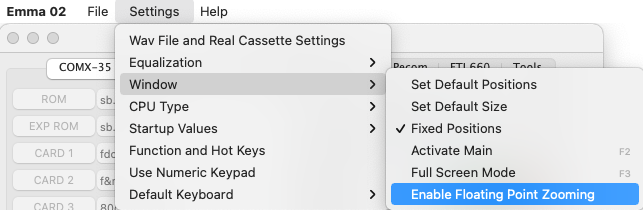
Switching between window mode and full screen mode can be done by pressing F3 from the emulated computer window, the 'Full Screen' button (yellow ellipse) or via the Setting/Window menu option. When a Video Terminal and video emulation are used simultaneously (e.g. on a VElf or Cosmicos) the video terminal will switch to full screen first, pressing F3 again will switch the specified video emulation to full screen.