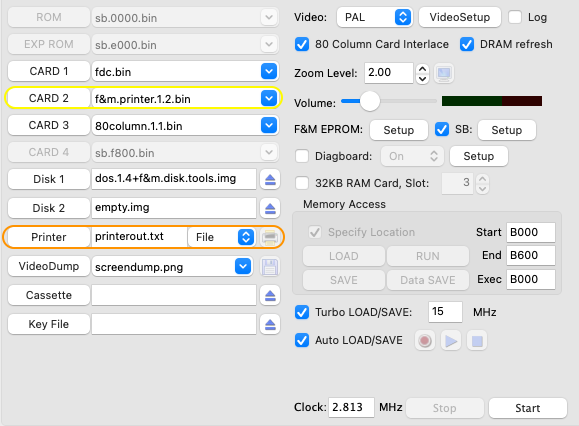
To run the COMX emulator with the Parallel printer card select f&m.printer.1.2.bin or printer.bin in any available slot (CARD 1 if no expansion box is used), see example below (yellow ellipse):
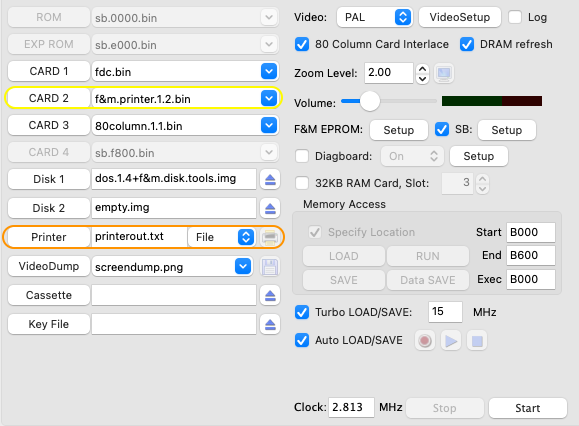
For details on configuring other printer types, see Serial Printer Support, Thermal Printer Support and PL-80 Plotter Simulation.
To print to a file select 'File' in the selection box next to the printer output file name (orange ellipse). When a 'printer on' command is send with a CARD P3 (if an expansion box is configured) or a CALL (@C070) a printout file is created (as specified in the orange ellipse). If the indicated print file already exists a new file is created with the next sequence number. E.g. if the print file is 'printerout.txt', this file is used the first time, after a CARD P1 (printer off) and a CARD P3 (printer on) the file printerout.1.txt' will be created.
To print to an output screen and/or to a real printer, first select 'STD' (orange ellipse):

After this send a 'printer on' command from the COMX or open the printer output screen manually. A 'printer on' command from the COMX can be done with a CARD P3 (if an expansion box is configured) or a CALL (@C070). To open the output screen manually, press the F4 button or the printer icon (blue ellipse).

When the printer output screen opens, the print, preview and setup buttons will be disabled. When the COMX is ready with the printout and a CARD P1 or CALL (@C050) is given these buttons will be enabled (yellow ellipse). After this it is possible to use the print button to send the printout to a real printer, use preview and/or change printer settings.
To start a new printout close the printer output screen. After this a new printer window will be created when the COMX starts the first output to the printer.
The printer font can be changed with the second 'Font' choice buttons (blue ellipse). Default the teletype font is used which has a fixed width per line (like a matrix printer), all other fonts have a variable character width. The number of characters per line can be changed (40, 80, 96 or 120) with the first 'Font' choice button (orange ellipse).
It is possible to disable the COMX status LEDs by clicking one of the LEDs, a red cross shows the LEDs are disabled (yellow ellipse). This will speed up printout especially when using higher CPU speeds.

The printer can be controlled from the COMX by using the CARD Pm commands as described below and in the Expansion Box chapter. If no expansion box is used the same commands can be activated by CALL statements:
| CALL Syntax | CARD Syntax | Function |
| CALL (@C040, m) | CARD P0m | Selection routine (m = 1-11, for P1-P11) |
| CALL (@C050) | CARD P1 | Switch off the printer |
| CALL (@C060) | CARD P2 | Switch on the printer with control character suppressed |
| CALL (@C070) | CARD P3 | Switch on the printer |
| CALL (@C080) | CARD P4 | Switch on the printer and TV display mode with control character suppressed |
| CALL (@C090) | CARD P5 | Switch on the printer and TV display mode |
| CALL (@C0A0) | CARD P6 | Disable keyboard input to printer |
| CALL (@C030) | CARD P7 | F&M Feature Select
(CARD P7 is only available in F&M ROM version 1.1 or 1.2, in 1.0 use CALL (@C030)) |
| CALL (@C0C0) | CARD P8 | Memory dump |
| CALL (@C0D0, m) | Shape characters m = 1: Default m = 2: small shift m = 3: capitals shift (F&M rom only) |
|
| CARD P9 | Shape small characters (only available in F&M ROM) |
|
| CALL (@C0E0) | CARD P10 | Self test |
| CALL (@C0F0) | CARD P11 | Recall Basic after reset, will only work if Basic program started with '10 REM' before restart (only available in F&M ROM) |
| CALL (@C800) | TURBO PSAVE (F&M rom only) |
|
| CALL (@C810) | TURBO PLOAD (F&M rom only) |
|
| CALL (@C820) | TURBO DSAVE (F&M rom only) |
|
| CALL (@C830) | TURBO DLOAD (F&M rom only) |
|
| CALL (@C800)+ | TURBO PSAVE+ (F&M rom only) |
|
| CALL (@C810)+ | TURBO PLOAD+ (F&M rom only) |
|
| CALL (@C820)+ | TURBO DSAVE+ (F&M rom only) |
|
| CALL (@C830)+ | TURBO DLOAD+ (F&M rom only) |
Note: if the expansion box is used the user should enable the standard printer card first before any assembly call is initiated. This can be done by the OUT 1 instruction or in BASIC by using any CARD Pm statement before the CALL statement.